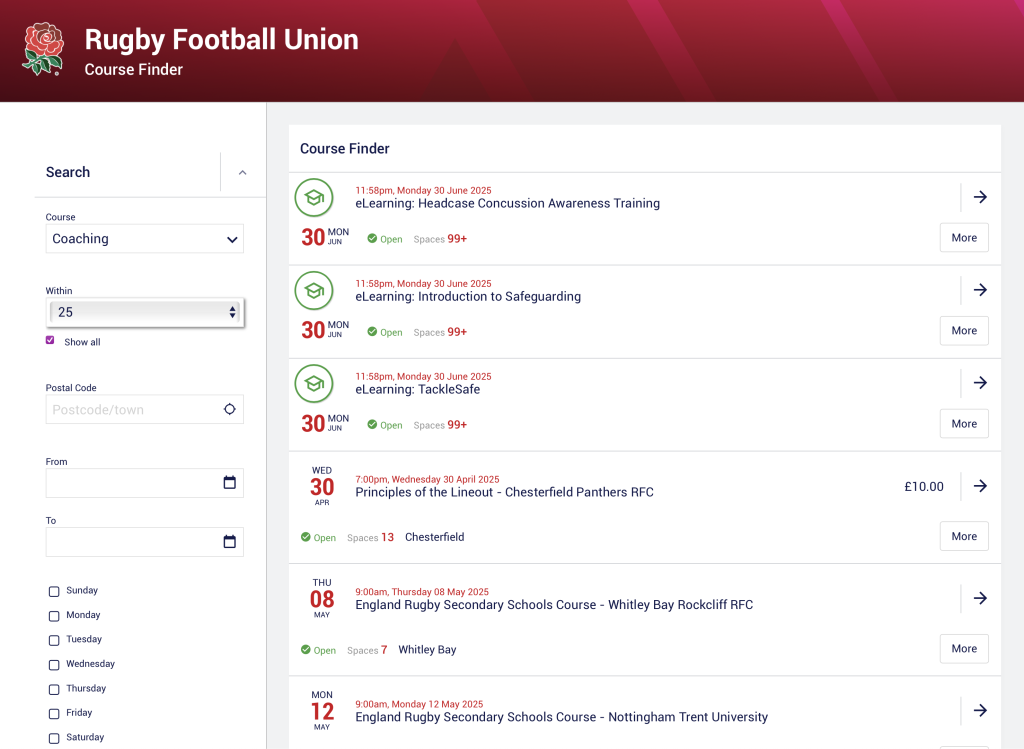Brightlingsea RFC was founded in 1978.
We are a Community Amateur Sports Club firmly rooted in the town of Brightlingsea. We play our home games at the Colne Community School’s Stranger Corner sports field. Training is every Tuesday night and is held at Bayard Recreation Ground, Regent Road, Brightlingsea, 7:00pm – 9:00pm. New players are always welcome, our qualified and experienced coaches are there to help everyone regardless of age, gender, size, ability, experience or anything else. So if you are a raw beginner, a proficient, experienced player or anywhere in between who is looking to have great fun while joining a growing family, then this is the place for you.
- Leagues
- EC Clubs
- Home Location
- Brightlingsea Rugby Club